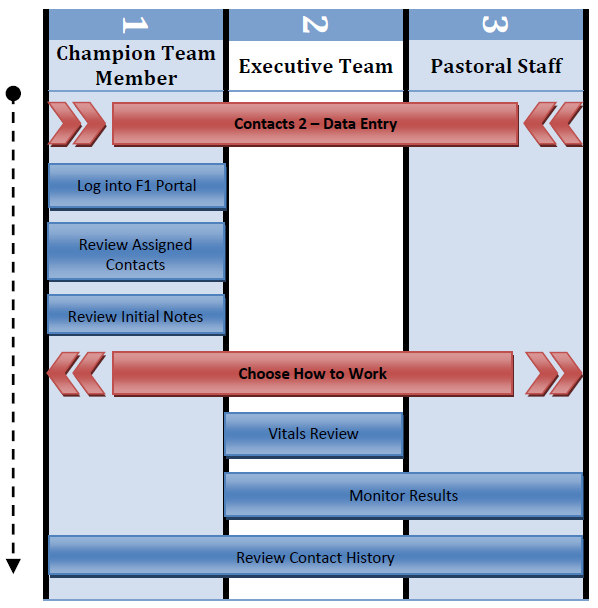
This document deals with how to work an assigned contact after having been created during the data entry process. The Data Entry best practice document covers those steps.
There are several methods of working contacts in Fellowship One using the same set of tools. Each method is designed to meet common situations faced by many churches when trying to get a particular type of contact worked. Even though multiple options exist, the end result will be the same: using technology to empower the local church and allow for better tracking of follow-up activity.
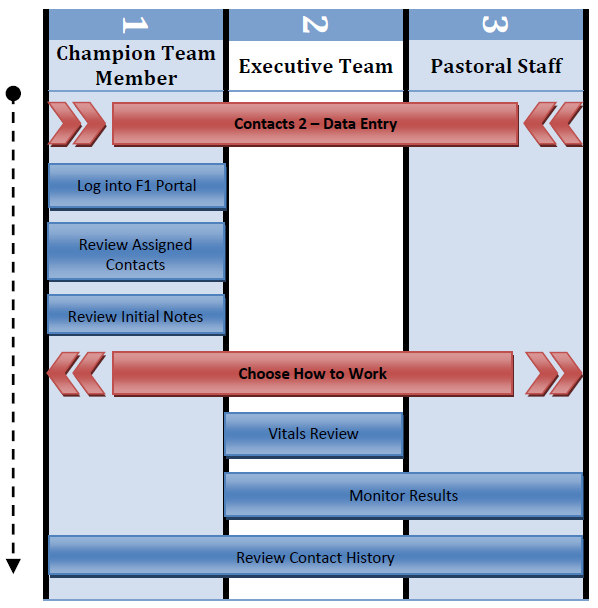
Working a contact is dependent upon contacts being created in Fellowship One first. Refer to the Data Entry best practice document for the processes and procedures leading up to the steps described here. After completing those steps, you can enter this process successfully.
Log into the Fellowship One Portal at www.Fellowship One.com using your credentials assigned to you by the Fellowship One Champion Team. This is the only way portal users learn that they have been assigned contacts. Contacts assigned to you awaiting action are listed by ministry name in the My Tasks area under the Home tab.
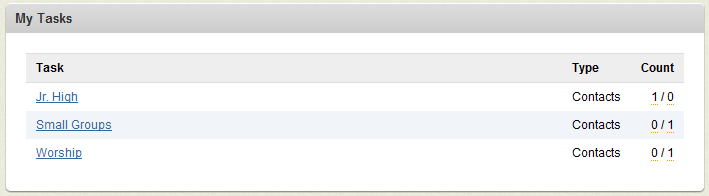
The number of active New contacts is displayed first followed by the number of In Progress contacts currently owned by that ministry. Portal users with access to multiple ministries will see a separate line for each ministry having contacts assigned to them. Each will have new and in progress contacts counts listed.
Clicking on the ministry name will take users to the Contacts List page in the Ministry tab where they can view the specific contact items owned by that ministry that need to be worked. Users should review the list of contacts and decide which method will be used to work which specific contact items. The View Details link will display the names of other household members, their ages (if the birthday has been recorded) and the city they live in.
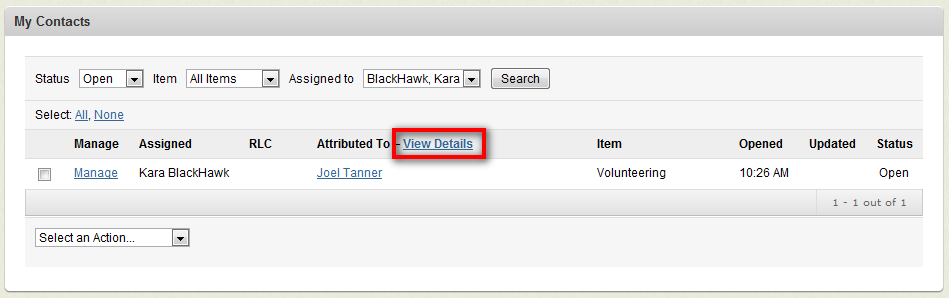
Knowing the names of other family members in the household can be helpful when working contacts. It’s been said that calling someone by their name can have a significant impact on how they feel toward you.
Depending on the specific action the church may take in response to a contact item, the initial contact notes may contain critical information to selecting the correct process to work that contact. Other times, the correct process may be known based on the contact item type alone.
Any notes that were written on the communication card should have been entered into Fellowship One when the contact record was created. Users can view these notes by clicking on the Manage link beside any contact in the list. Users may also see notes created by other portal users in the event the contact record has multiple contact items.
The process you choose to work a contact can take many forms. You should constantly reevaluate how you are working a specific contact item type to ensure that your current approach still makes sense with the changing technologies, changing demographics and your evolving approach to ministry. Maybe you used to visit everyone in person that walked through the door of your church because that is the way you always have done church. Is this practice being received well? Have you substituted another process? Has Fellowship One usage continued to reflect what is actually occurring?
We have identified 5 methods to actually work a contact within Fellowship One. Each meets a different need based on many factors including organizational, technology abilities, the kind of follow-up that is desired and who will be doing the follow-up. Below is a brief description of each process available to work contacts.
The Executive team should keep an eye on the Vitals tab to ensure that work is being completed by the specific people assigned to those contacts. There are two views in Vitals that should be monitored:
These screens can also be used to ensure that one particular ministry isn’t being overwhelmed by a large number of contacts. There are periods of time when contacts for a particular ministry are doubled or tripled. One example might be the period prior to a large event such as Vacation Bible School
Note: A group email sent to several people with the option to Create Closed Contact will increase the number of closed contacts displayed within the Vitals tab.
It is recommended that regular reports M4025, M4026, or M4028 be run to track Open, In Progress, and Closed contacts. These reports can be used to verify that every contact is being properly documented with satisfactory notes and every contact is being worked in a timely fashion. The notes on closed contacts can be checked to see if any other follow-up may be needed that was missed during the initial outreach.
This level of monitoring tracks individual contact results rather than the higher level view provided by the Vitals tab.
After contacts are worked, the notes and history are permanently associated with the congregant’s profile in Fellowship One. The church team should constantly be referring back to this history as well as individual notes before reaching out to that family again. If you are about to call a congregant because they requested information on a subject or information about your ministry you should know as much about that person as possible. This history is invaluable to understanding that family and its dealings with the church. Become informed by reviewing this history before making that call.